To create an ASP.NET MVC application, we’ll be using Visual Studio 2017 Community Edition and .NET Framework 4.6 with the ASP.NET MVC v5.2 framework. First, you’ll need to download the latest version of Visual Studio from visualstudio.microsoft.com/downloads.
Once you have Visual Studio installed, open the program and select “File” -> “New” -> “Project.”
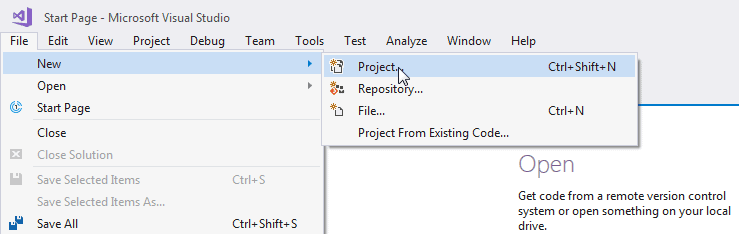
From the New Project dialog, expand the Visual C# node and select “Web” in the left pane.
In the middle pane, choose “ASP.NET Web Application (.NET Framework)” and give your project a name, such as “MyMVCApplication.” You can also change the location of the project by clicking on “Browse…”
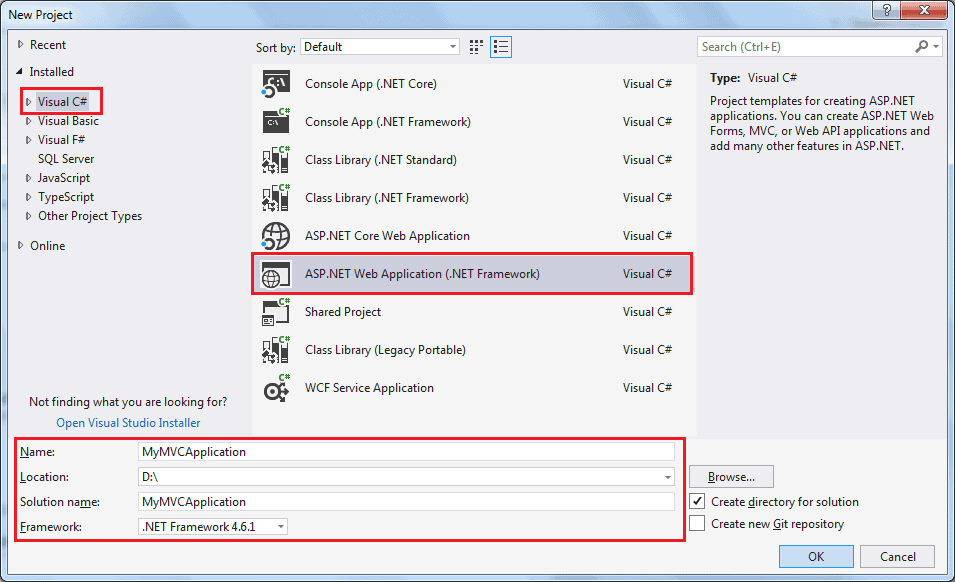
In the New ASP.NET Web Application dialog, select “MVC” as the project template. You can change the authentication by clicking on “Change Authentication” and selecting the appropriate mode for your application. For this example, we’ll keep the default “No Authentication.”
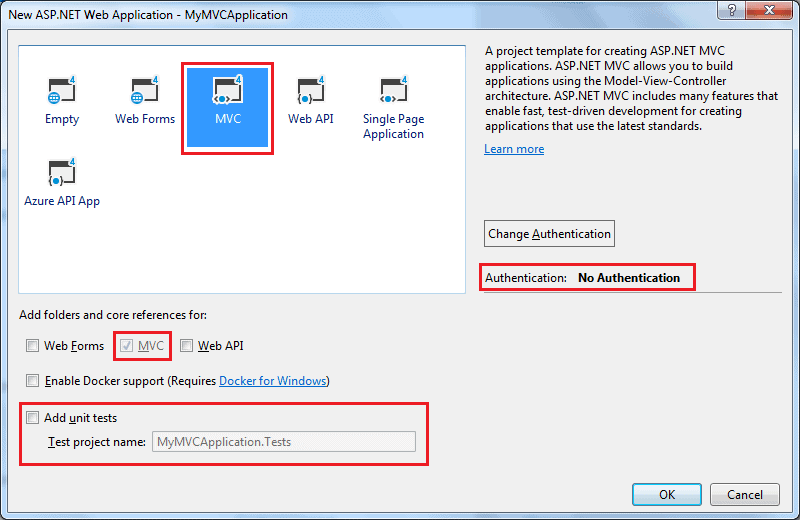
After clicking “OK,” Visual Studio will create a simple MVC project using the default template. To run the project, press “F5” to run in debug mode or “Ctrl + F5” to run without debugging. The home page will open in the browser.
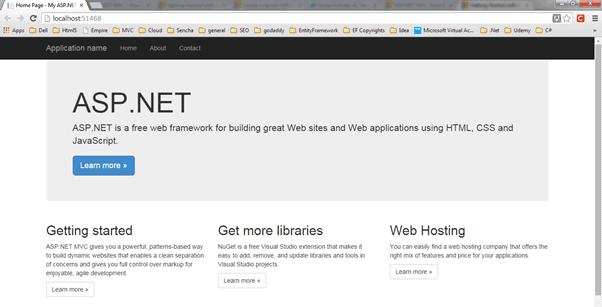
In this way, you can create your ASP.NET MVC 5 application using Visual Studio 2017.
